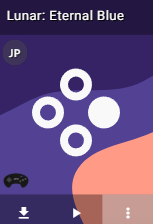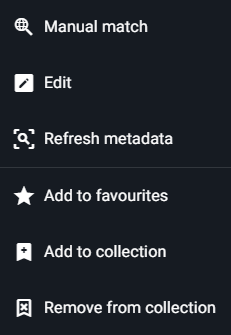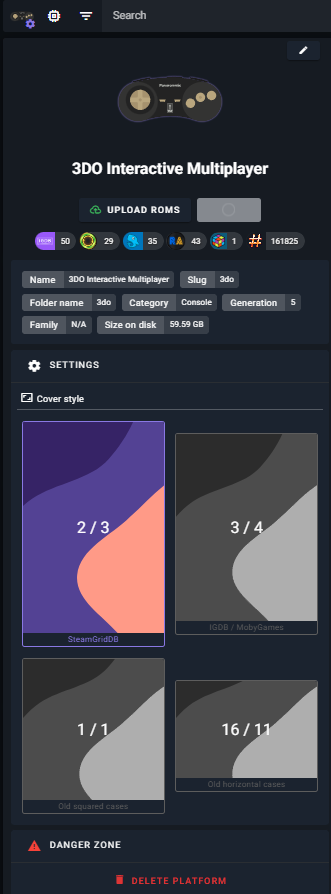Library Management
The Library View
The default library view shows a few ribbons: Recently Added, Continue Playing, Platforms, and Collections. Games and Platforms are presented as cards that can be interacted with.
The menu bar is constantly visible and includes tools to Search, List Platforms, Manage Collections, Scan, go into Console Mode, and Upload content as well as access your administration panel.
In all views, a grid icon is present in the upper right of the screen or container. This can be toggled to collapse or expand the container.
Game and Platform cards
Platform cards can be clicked to go directly to the platform. A game card can be interacted in a few ways: putting your mouse over it allows you to download the game, play the game if the system is supported, or open a context menu giving you the option to manually match game information using a metadata agent, edit existing data, refresh the metadata, and add or remove the game from favourites or collections.
Clicking a platform will take you to the platform view, while clicking a game will take you to the game view.
Filters
Filters are present on nearly every screen in RomM, allowing you to quickly drill down to see only the information relevant to your search.
If you perform a search first, the listed filters will be taken from the metadata of all present games. For example, if you searched for the word "Fox", and then clicked filters and selected a Language, the list of languages that can be selected from are taken from the displayed games.
Toggles
The filters that can be toggled include:
- Show Unmatched - Show only games that have not yet been matched at all.
- Show Matched - Show only games that have been matched.
- Show Favourites - Show only games that are Favourites.
- Show Duplicates - Show only games that have multiple copies.
- Show Playables - Show only games that can be played in a browser.
- Show Missing - Shows only games that exist in the database but are otherwise not present.
- Show Verified - Shows only games that have matched to Hashelous.
- Show Retroachievements - Shows only games that have support on the RetroAchievements website.
Next there is a platform drop down. This allows you to select a platform you want to restrict your view to showing.
After this you can filter by metadata: Game Genre, Franchise, Collections, Company, Age Rating, Region, and Language. One additional filter exists after these: Status. This allows you to use the "personal" data tab on any game to track your progress of the game (never playing, backlogged, complete, etc).
The Menu bar
The menu bar is designed for quick access to the tools of your RomM server.
Search
Simply typing text into the search bar will bring up game cards for each game that matches the query. To the left of the search bar are two icons: the view filters and the new collection button.
List Platforms
The Platforms button opens a drawer listing all of the known platforms in RomM. Clicking on any of these will create a search that is limited to that platform.
Collections
The Collections button opens a drawer listing all of your manually created collections which is specific to each user, as well as your autogenerated collections created by RomM. Clicking a collection will take you to the collection view.
Scan
This is where you'll scan for new platforms and games. Metadata sources are specified to determine where your metadata is coming from. Platforms allow you to restrict your scan operation to specific platforms.
The Scan Operations drop down allows you to choose a specific operation to perform:
- New Platforms - This will only look for platforms that aren't already in RomM.
- Quick Scan - Searches all existing platforms for games that aren't already in RomM.
- Unidentified Games - Selects all games in RomM that aren't yet matched and attempts to match them.
- Partial Metadata - Selects games that have been matched, but whose metadata is incomplete, attempting to add more metadata.
- Recalculate Hashes - Recalculates hashes for all files.
- Total Rescan - Rescans the all platforms (unless specific platforms are specified) and scans every file presented in the platform folder.
Console
This button will take you to a new full screen UI that's especially good for navigation with a controller.
Upload
This button allows you to upload games directly to RomM from the user interface. Simply select a platform and then either click to browse to a ROM or drag and drop it onto the interface.
Recently Added
After a scan is performed, the most recently added games can be found on this ribbon.
Continue Playing
After a game has been played for any amount of time, it's added to this row. The context menu gains a new option for games located on this ribbon: remove from playing. This helps prevent the ribbon from being cluttered by games you wanted to test but do not plan on playing long term.
Platforms
The list of platforms presented here will be matched by RomM by directory structure. See Supported Platforms page for more information about naming your directories.
Favourites and Collections
This ribbon contains all the games you've marked as favourites, and any collections you've created or that have been generated by RomM.
Platform View
The platform view shows all of the games for a specific platform. There is a button to show the platform drawer, the platform firmware, as well as the usual filter button.
Platform Drawer
The platform view drawer has a large icon representing the platform, along with its title.
Below that is a button to upload roms and a button to initiate scans.
Below that is a line showing how many metadata providers are being used for that platform.
Next comes all the metadata for the platform itself: the name, folder name, category, generation, and so on.
Following that are the platform settings, which consists of the style of cover used in the game cards for that platform.
Finally, in the Danger Zone, is a Delete Platform button. This removes the platform from the database, it does NOT touch the files on your system. If you delete a platform in this way, scanning for new platforms will restore it, and all games will have to have their metadata re-matched.
Firmware
Next to the platform drawer button is the firmware button. This allows you to review all of the firmware for that system, and upload firmware using the user interface.
Uploading firmware will open a file browse dialog box. Simply select the bios file or files you wish to upload and click "Upload".
Collection View
The Collection View is similar to the Platform View. It has a Platform drawer next to the filters, much like how the Platform View has the Platform Drawer, but lacks the Firmware button.
The Collection metadata will be shown, which includes a game count, who owns the collection, the privacy of the collection, and the ability to delete the collection.
Game View
The game view is broken down into two distinct parts.
The first container is the poster, with the usual download, play (if the system allows for playing in a web browser) and context menu as well as a new button: copy download link.
The second container is the game tabs: Details, Game Data, and Personal tabs. These are containers for information about the game, how RomM sees the save data, and your personal notes. Additional tabs may be visible here depending on your configuration, including the Game Manual, data from How Long to Beat, screenshots, as well as related games.
The Details tab includes metadata for the game. This will show where the data comes from, the platform and year of release, as well as the file information like regions and collections. This is the information that is used for filtering.
The Game Data tab includes save files and save states, the ability to upload and download them, as well as delete them. This data is personal to the logged in user.
Finally the personal tab has check boxes denoting if a game is backlogged, being played, or if it should be hidden. User data such as rating, difficulty, % completed, and the status of the game can also be set here. Retroachievements can be viewed from this tab.